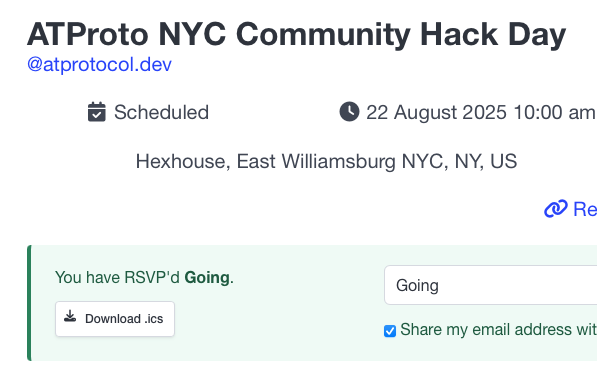The Download .ics feature allows you to export Smoke Signal events to your personal calendar application. This feature helps you keep track of events you’re attending directly in your preferred calendar app.
How to Download an .ics File
- RSVP to an Event: First, you must RSVP as either “Going” or “Interested” to a scheduled event
- Locate the Download Button: After RSVPing, you’ll see a “Download .ics” button appear below your RSVP status
- Click to Download: Click the button to download the calendar file to your device
- Import to Calendar: Open the downloaded .ics file with your calendar application (such as Google Calendar, Apple Calendar, Outlook, etc.)
Requirements
- The event must be scheduled with a specific start time
- You must have an active RSVP status of “Going” or “Interested”
Note: Events without a start time cannot be exported as .ics files, as calendar applications require timing information to properly display events.
What’s Included in the Export
Each downloaded .ics file contains:
- Event Name: The full title of the Smoke Signal event
- Start Time: The scheduled start time of the event
- End Time: If specified by the event organizer, the end time will be included
- Event Link: A direct link to the original Smoke Signal event page in the event description
Important Limitations
- .ics files are static exports: The downloaded file represents a snapshot of the event details at the time of download
- No RSVP information included: Your RSVP status and other attendee information are not included in the export
- No automatic updates: Changes made to the original Smoke Signal event will not automatically update in your calendar - you’ll need to download a new .ics file if event details change
Troubleshooting
I don’t see the Download .ics button
- Ensure you have RSVP’d as “Going” or “Interested”
- Check that the event has a scheduled start time
- Refresh the page and try again
The .ics file won’t open
- Make sure you have a calendar application installed on your device
- Try right-clicking the file and selecting “Open with” your preferred calendar app
- Some browsers may require you to save the file first before opening it
Supported Calendar Applications
The .ics format is widely supported by most calendar applications, including:
- Google Calendar
- Apple Calendar (macOS/iOS)
- Microsoft Outlook
- Mozilla Thunderbird
- Most other calendar applications that support the iCalendar standard